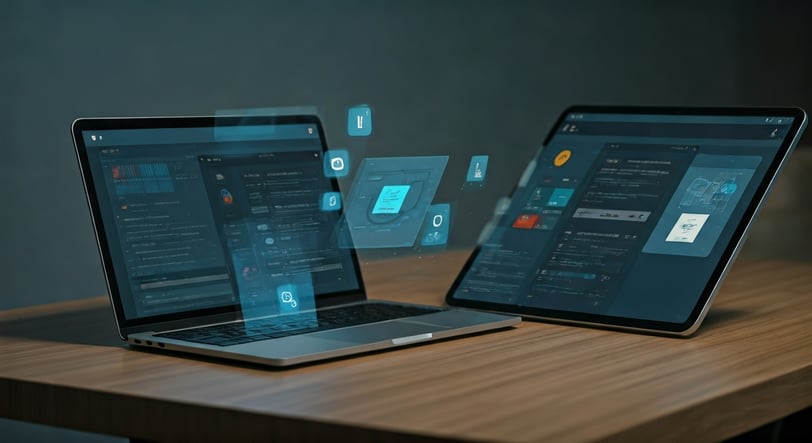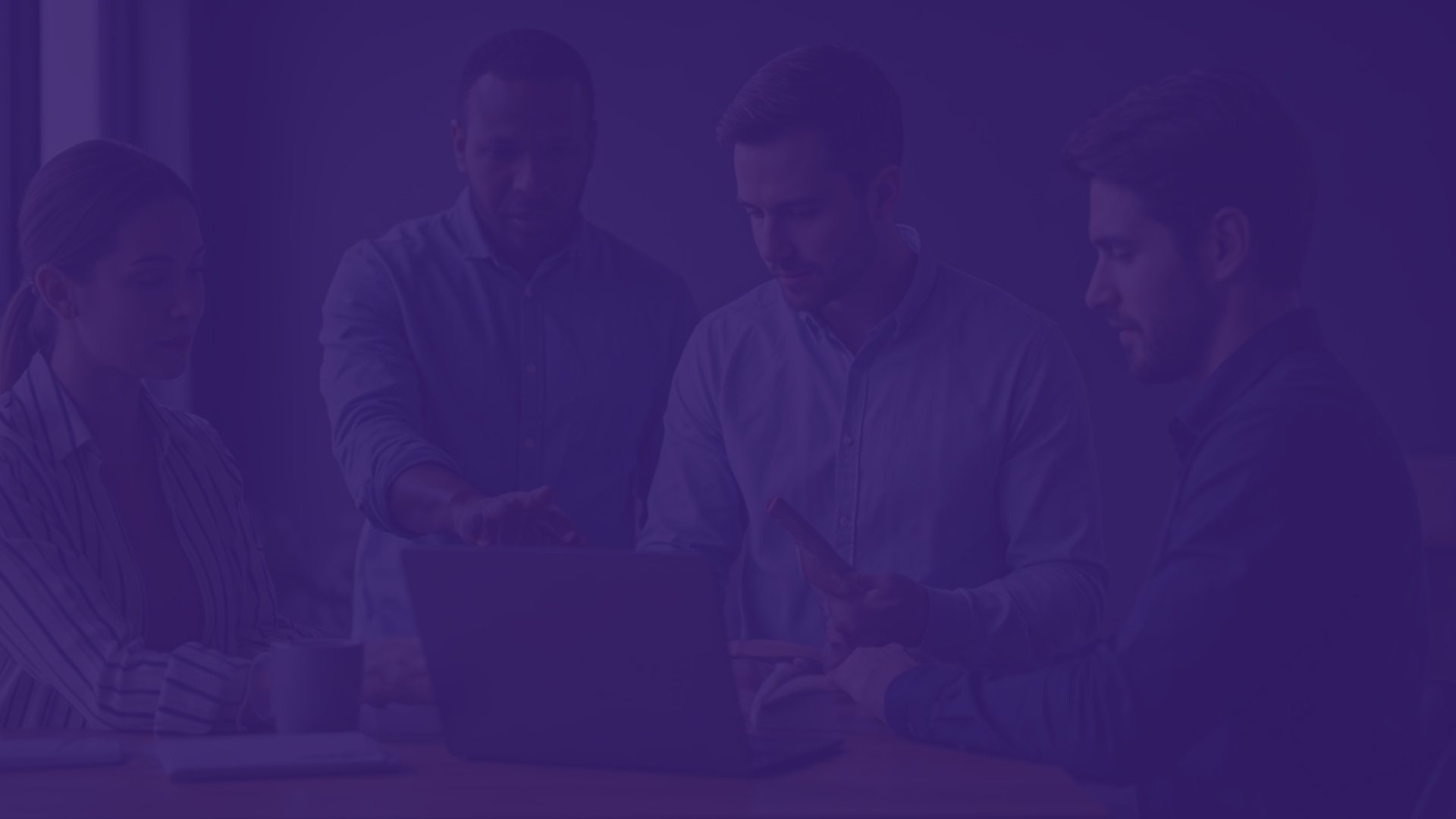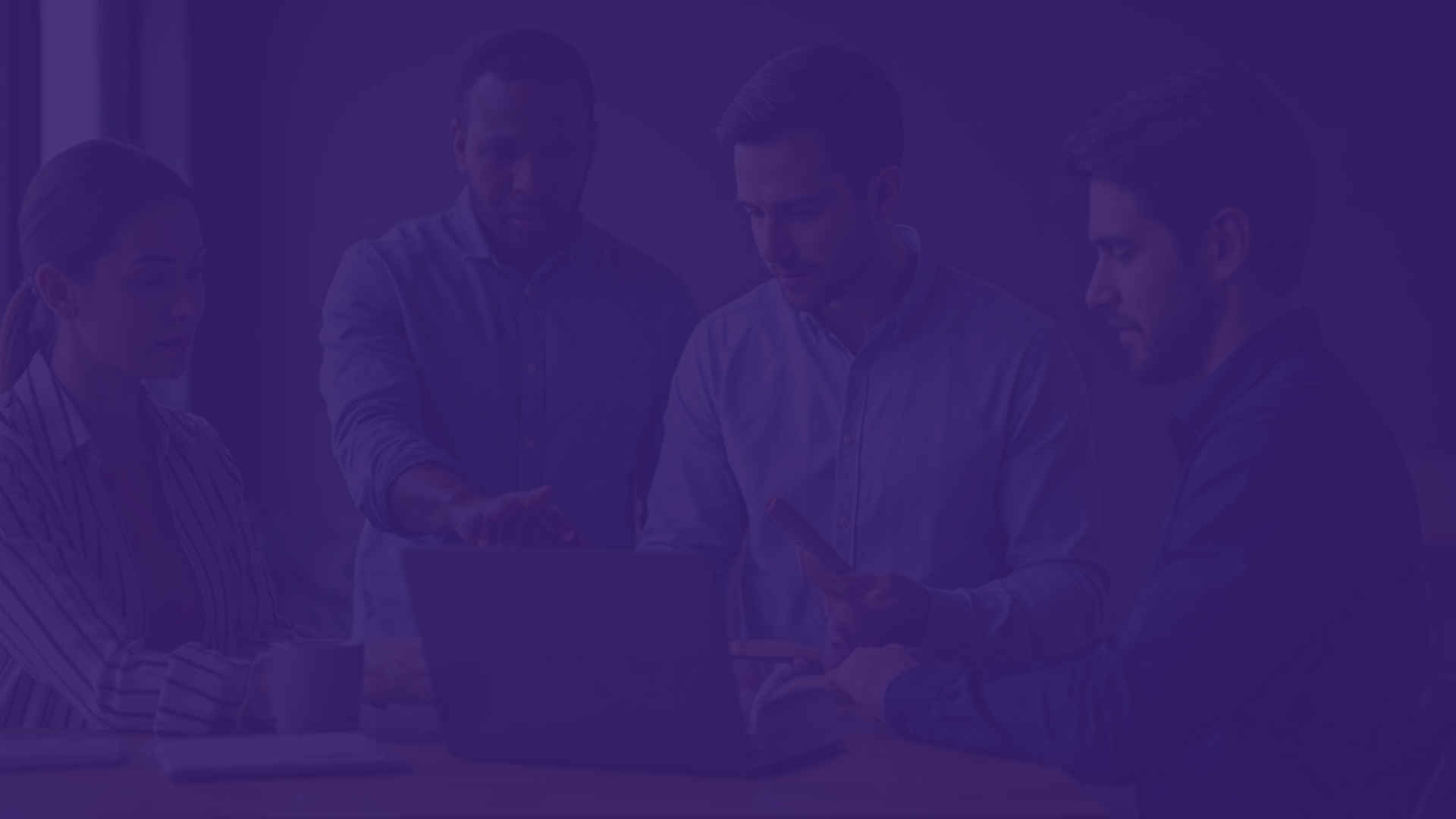
App Optimization for Chromebook & Large-Format Devices: Tips
Chromebooks and large-format devices are now very popular. More people are using them as technology moves to the cloud and digital experiences get better. Now, developers need to know how to do app optimization for bigger screens and for Chrome OS. This means working with new configurations and making the app fit many different ways people use these devices. The goal is to create good user experience, strong compatibility, and to make your app work well anytime, anywhere. In this blog, you will get useful steps and best practices to help your app do well on Chromebooks and large-format devices. We will show you what you can do to make your app shine on Chrome and other OS. Stay with us as we talk about the most important tips to boost performance, configurations, and user experience for all.
MOBILE APP DEVELOPMENT
Key Highlights
Learn practical strategies to enhance app optimization for Chromebooks and large-format devices, improving app performance and usability.
Adapt apps with responsive designs to ensure an exceptional user experience across varying screen sizes and device configurations.
Unlock the potential of Chrome OS features, such as multitasking and split-screen functionality, for productivity enhancements.
Emphasize compatibility by testing apps effectively across Chrome OS updates and diverse Android devices.
Maximize visibility on the Google Play Store with high-quality app design, scalable graphics, and adaptive layouts tailored for large screens.
Let’s explore these tips further to ensure your app is perfectly optimized for larger screens and Chromebooks.
Introduction
Chromebooks and large-format devices are now very popular. More people are using them as technology moves to the cloud and digital experiences get better. Now, developers need to know how to do app optimization for bigger screens and for Chrome OS. This means working with new configurations and making the app fit many different ways people use these devices. The goal is to create good user experience, strong compatibility, and to make your app work well anytime, anywhere. In this blog, you will get useful steps and best practices to help your app do well on Chromebooks and large-format devices.
We will show you what you can do to make your app shine on Chrome and other OS. Stay with us as we talk about the most important tips to boost performance, configurations, and user experience for all.
Essential Tips for Optimizing Apps on Chromebooks & Large-Format Devices
To get the best functionality and interface for Chromebooks and large screens, developers should follow best practices like using responsive design, creating adaptive layouts, and doing good compatibility testing. Large screens give people more ways to be creative with an app, but you must look at screen size and different interface configurations.
If you use adaptive solutions, check for compatibility, and take advantage of Chrome OS's multitasking features, you can make your app work well on all device types. Now, let’s look into these strategies so you can handle the challenges of screen size, interface, and different configurations on Chrome OS.
1. Design Responsive User Interfaces for Multiple Screen Sizes
Creating a smooth user experience on all devices starts with user interfaces that work well on every screen size. This means your app must fit phones, foldable devices, laptops, and Chromebooks. Every form factor needs its own interface changes to make sure it looks and works right.
Apps should be made to change and fit both landscape and portrait views with ease. You should add settings like changing text size, moving buttons, and keeping the scroll where it was, even after something like folding the device or turning it around. These configuration changes help your app keep its functionality and style, no matter what.
Also, your app must handle multi-window modes without having issues like black bars or problems with layout. Developers can use features such as activity embedding or main layouts to make the best use of large screens. By using these ideas, your app gives people great access and support on different screen sizes. By focusing on user experience and broad compatibility in chrome os, your app will have good functionality, better interface, and high success on Chrome OS and beyond.
2. Implement Adaptive Layouts and Grid Systems
Adaptive grid-based layouts are important because they help support many different devices, like Chromebooks and foldable devices. Good grid systems let your app change how its navigation, text, and UI panels show up on the screen, based on the size of that screen.
On big screens, making navigation elements larger makes it easier for people to use the app. On small devices, stacking layouts on top of each other helps users read better and get things done faster. Developers should use two-pane or multi-pane layouts. This way, users can see more about what they choose without leaving the main navigation.
Making layouts more flexible also helps with good design for comfort. For example, buttons, modals, and text fields should not stretch all the way across a wide screen. Keeping things the right size helps. A proper grid makes it easy to focus and shows that your app can handle different screen sizes. Being careful with how your app changes on any device will help you reach the best usability and stay strong in today’s competitive app environment. This also boosts your app’s compatibility for foldable devices and other new forms of technology.
3. Optimize Touch and Keyboard Input Compatibility
Making sure users can easily put information into the app helps the user experience a lot. On Chromebooks, bigger devices, and foldable smartphones, the app needs to work well with both touchscreens and keyboards. This lets people use the app the way they want.
For touch input, the app should work smoothly when you swipe, tap, or press and hold. It is also good to support a stylus for writing or drawing. This gives users another way to use the app and adds a lot of value. Adding keyboard use helps people move around the app with shortcuts and type more easily. This gives the app more options for navigation and typing.
Trackpads and other accessories should be checked so they can scroll up and down or side to side in a good way. They also need to let users move and resize text fields and drag things with clicks. Developers should test the app by using a mouse and keyboard to make sure everything works together in a simple way. Good compatibility leads to an easier start for new users and makes the experience better for everyone who uses the app. This also makes the app great for many different people who are looking for functionality and simplicity.
4. Ensure High-Resolution Graphics and Scalable Icons
High-resolution graphics and app icons make your app look good and clear on every screen size. For Chromebooks and other big devices, that need changes in size, developers should create designs that can get bigger or smaller without losing sharpness. This will stop pictures from becoming blurry or stretched.
Uploading good previews helps show what your app and content will look like on many home screens and in different setups. When you use vector-based graphics, images do not lose their quality when you change their size. Also, responsive layouts help the app stay easy to use and for people to find their way around no matter the screen size.
A design that can get bigger or smaller should always keep the same look, no matter the resolution or when there are configuration changes on a device. Testing what your app will look like in a preview can show you how it works on all sorts of devices, so that everything looks lined up. Good graphics make your app look more beautiful and also make it easier for people to use, since the layout is cleaner. When you create a strong look, your app will stand out more on google play and other platforms.
5. Leverage Chrome OS-Specific Features (like multitasking, split-screen)
Using features made just for Chrome OS can really improve the user experience, especially on big devices. Multitasking lets people quickly move from one app to another. It helps get the most out of apps made for Chrome OS. When you use the split-screen feature, you can see two apps at once. This boost in functionality makes it easier to work, no matter what device type or screen size you use. People can work faster because they have a clear view of more information at the same time. For example, you could check emails in Gmail while you look things up on the internet or watch something on YouTube. This kind of setup is great for getting things done.
6. Enhance Performance for ARM and x86 Architectures
Compatibility to both ARM and x86 systems helps the app work well on many types of devices. To keep the app running smooth, you need to make sure it works on Chromebooks and bigger devices too. The app should be set up for both kinds of systems so everything works, no matter the hardware inside.
Developers should use dynamic configuration changes, so the app can switch smoothly between different systems. For example, when doing heavy tasks, moving work between different processors helps the app keep running with no stops.
If you cut down on background work and pick lightweight methods, it will help lower delays and save memory, especially for ARM processors. For x86 devices, adjusting how you show visuals and play with data on the screen can help the app keep going strong. When you match these configurations together, you get steady performance and the system is more reliable without always needing new updates or fixes.
7. Test App Functionality in Various Modes (tablet, laptop, tent)
Testing an app on different setups, like tablet, laptop, and tent modes, helps to make sure that everything works well for the user. This way, developers can spot problems that come from using different screen sizes or types of operating systems, like Chrome OS. Using tools such as Google Play and the Play Store, updates and changes can be made to fit each form factor. This makes the app work better with accessories, like styluses and trackpads, and helps the navigation and interface feel smooth on chrome and other devices. In the end, this boosts compatibility and keeps the user experience strong on all configurations.
8. Provide Seamless Cloud Sync and Offline Support
For Chromebooks, cloud sync and offline features are very important for good user experiences. The app should always work the same, no matter if it is online or offline. It needs to handle the changes in internet connection well.
Cloud syncing with the app makes it easy to manage files. You can upload and store your files without worrying about how much space you have on the device. If the internet goes out, key actions like editing files or writing emails in gmail can still be done, so the app stays useful at all times.
Good compatibility with sites like google workspace and gmail helps people do more work. When you have lightweight sync, the app feels simple to use and never feels heavy. Offline features with cloud-backed info show what today’s good app functionality and standards should be.
9. Improve Battery Efficiency for Larger Screens
Making sure your app is good for battery life is key, especially if people use it on a large screen device like a Chromebook. Good battery use means people can use the app for more time without losing out on how well it works. One way to do this is to lower the work the app asks the device to do and use lightweight processes. This step helps the app use less power.
If you design features that save resources, like having the screen change how often it refreshes, the battery lasts longer. This is very useful when there is a lot of video or game time. You, as a developer, can offload heavy tasks to cloud platforms, which means the Chromebook does not have to do all the work, and the battery does not run down fast.
It is also good to avoid things that use a lot of power. Turn off background actions when they are not needed to keep the Chromebook working well. Test the app under different brightness and modes. This makes sure it works well for a long time, even after many hours.
When your app uses battery in an efficient way, it becomes a great choice for people who use a Chromebook for hours. Good battery and lightweight design both help your app have better functionality.
10. Utilize Android App Guidelines for Large-Format Compatibility
Google’s Android app guidelines give clear steps to make your app work well on large devices like Chromebooks. When you follow these standards, your app can work on more devices. This helps more people use your app and be happy with it.
There are levels of rules in place for android apps. This lets your app go from basic large-screen design to being fully ready for big or foldable devices. Using things like flexible layouts, better multitasking, and easier drag-and-drop options helps your app do well on both Android and Chrome OS. This is important so the app will do well in the google play store.
By using what these guidelines tell you, your app can have better navigation and a user interface that looks and works well for all people. The functionality of your app also gets better. Taking these steps means your app can be one of the best on the Google Play Store. You help make sure it is ready for everyone on android and chrome systems.
Best Practices for Chromebook and Large-Format Device App Testing
Testing helps make sure your app works well on Chromebooks and on big devices. Doing careful checks with different ways lets you find problems. These can be things like your app not working right with chrome os, or having poor responsiveness.
By using both real devices and emulators, you can test the app on many screen configurations. This includes Chromebooks and foldable tablets. It is a good idea to run compatibility checks often, especially when chrome os updates. This helps keep all of your app’s functions in good shape. Now, let’s go over these strategies with some tips for testing your app.
11. Use Emulator and Real Device Testing for Accurate Results
Combining emulator tests with checks on real devices is the best way to make sure your app works well on Chromebooks and Android devices. While emulators let you see many android device configurations, only testing on real devices tells you if your app is easy to use and responds well. This matters when using tools like a stylus or keyboard. By trying your app on more android devices, you make its compatibility more reliable. This helps your app’s functionality match the way people use it each day.
12. Run Compatibility Checks Across Chrome OS Updates
Regular Chrome OS updates help your app work the way it should. They keep things running right and stop issues before they start. To make this happen, a developer needs to check for compatibility with each new update, especially for any configuration changes. These could be things that change how multitasking or performance works.
When you check changes to UI, keep an eye on API use and any graphic updates. This helps make sure your app plays well with different versions of the OS and chromebook devices. It also lets users move from older to new systems without trouble.
By testing your app often, you can keep it updated and working well. This helps you win trust from people who use it.
13. Gather User Feedback from Chromebook and Tablet Users
User feedback gives you great ideas on how to make your app work better for Chromebooks and other big-screen devices. When you ask people for their thoughts on places like Google Workspace, you find out what needs to get better.
Surveys and easy-to-use tools help spot problems in your app, like when it’s slow, doesn’t look good, or if things are missing. It is really important to talk to users, and this matters even more with teachers. Chromebooks get used a lot in class, so their feedback helps a lot. When you listen and use these tips, your app on Google will get better reviews and higher rankings.
Conclusion
To sum up, making your app work well on Chromebooks and big-screen devices is important. This helps give a good user experience on all screen sizes and with different features. It’s a good idea to use responsive design and layouts that change for each device. You should also think about what Chrome OS and Chrome can do, so your app performance and ease of use get better. Using best practices for testing will help you find any compatibility or OS problems early. This makes your final app stronger. As technology changes, working on app optimization will help your users and your brand. It lets you stand out against others in the same space. If you want the most out of your project, reach out for a talk about personalized strategies.
Frequently Asked Questions
14. Why is app optimization important for Chromebooks and large-format devices?
App optimization helps your app work well with Chrome OS. It makes sure your app has good compatibility and does not look strange on Chromebooks or large screens. This gives users a smooth experience and the app will work the way it should. By focusing on optimization, there will be no strange shapes or problems. It also makes the app easier to use for everyone. With Chrome OS, your app can use special features, making multitasking and getting work done much easier. In the end, these steps help more people use your app, enjoy it, and it can also work better.
15. What are the common challenges when developing for large screens?
Developers have to deal with many things. They need to keep the interface looking the same on different device types. They also have to handle configuration changes that may come up. Plus, there are many screen sizes to support. To make sure the interface works well in places like split-screen, tent, and foldable states, they must use new and flexible ways. This helps people use the device in any way they like.
16. How can developers test their apps for Chrome OS compatibility?
Testing uses Android emulators to show how the screen looks. People also use real devices to check how users interact with the app. There will be compatibility checks often when Chrome OS updates. These checks help you find and fix any issues with configuration changes or how the app works on Chrome OS.
17. Are there specific tools recommended for optimizing Android apps on Chromebooks?
Google has tools like Android Studio and its compatibility checklists to help with Chromebook optimization. The Google Play Store gives people more resources so your app works well on a Chromebook. This means better compatibility, responsive layouts, and the right functionality for bigger screens. With Google Play and the Play Store, you can make android apps that be easy to use and look good on a chromebook.